PowerShell script that you can use to list all snapshots on a vServer. This script assumes that you have the necessary permissions and that the Get-Nc
PowerShell script that you can use to list all snapshots on a vServer. This script assumes that you have the necessary permissions and that the Get-NcSnapshot cmdlet is available, which is part of the Data ONTAP PowerShell Toolkit.
# Import the Data ONTAP PowerShell Toolkit Import-Module DataONTAP # Connect to the vServer Connect-NcController -Name "vServerName" -Credential (Get-Credential) # Get all snapshots $snapshots = Get-NcSnapshot # List all snapshots $snapshots | Format-Table -Property Name, Volume, Created, Total, CumulativeTotal
Please replace "vServerName" with the name of your vServer. This script will prompt you for your credentials when run.
Remember to install the Data ONTAP PowerShell Toolkit if it’s not already installed. You can download it from the NetApp support site.
Please note that interacting with a vServer and its snapshots should be done with caution, as improper handling can lead to data loss. Always ensure you have a backup of your data and understand the commands you are running.
You can add the following additional two lines of code to allow removal of a selected snapshot:
# Ask the user which snapshot to remove $snapshotName = Read-Host -Prompt 'Enter the name of the snapshot you want to remove' # Remove the selected snapshot Remove-NcSnapshot -Name $snapshotName -Confirm:$false
Please note that removing snapshots should be done with extreme caution, as it can lead to data loss. Always ensure you have a backup of your data and understand the commands you are running.

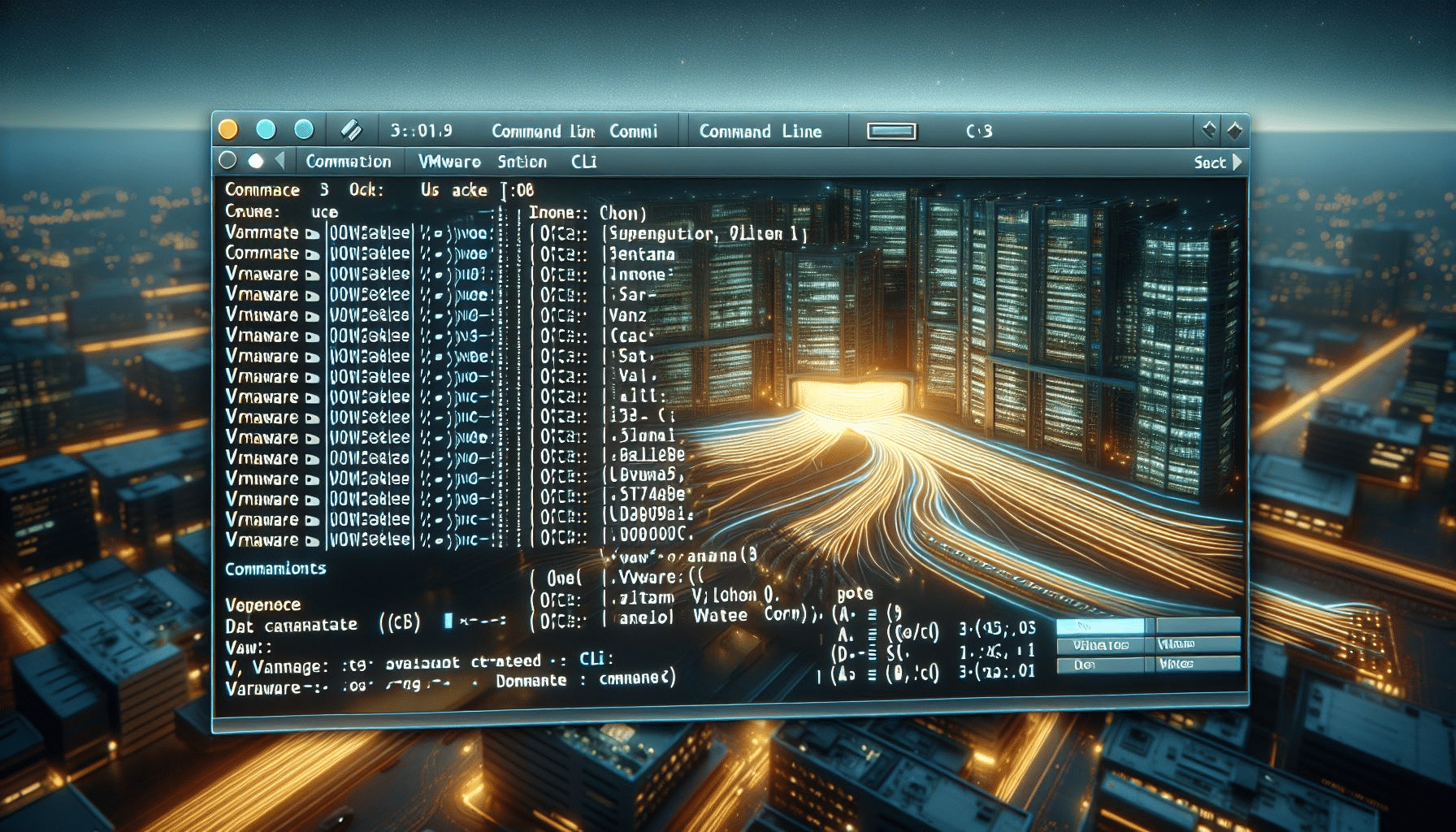
COMMENTS